![]()

June 13, 2024
How to Ping over IPv4 on Windows Instead of IPv6?
In the world of networking, understanding how to work with different IP versions can be crucial. Whether you’re troubleshooting network issues or ensuring compatibility with certain systems, knowing how to prioritize IPv4 over IPv6 can come in handy. This guide will walk you through the steps to ping over IPv4 on Windows, instead of using IPv6.
What are IPv4 and IPv6?
IPv4 (Internet Protocol version 4) is the fourth version of the Internet Protocol, a fundamental protocol for networking that uses a 32-bit address scheme. This allows for approximately 4.3 billion unique addresses, a number that seemed ample in the early days of the internet but has since proved insufficient due to the explosive growth of connected devices.
IPv6 (Internet Protocol version 6), on the other hand, is the most recent version of the IP. It was developed to address the limitations of IPv4, particularly the shortage of addresses. IPv6 uses a 128-bit address scheme, allowing for an almost infinite number of unique addresses. This expansion is critical for the continued growth of the internet and the proliferation of devices.
Why Might Someone Need to Ping over IPv4 Instead of IPv6?
There are several reasons why you might want to prioritize IPv4 over IPv6:
- Compatibility: Older systems, software, and network equipment might only support IPv4. Ensuring compatibility with these devices may require the use of IPv4.
- Troubleshooting: Network issues might sometimes be isolated to one version of the IP. Pinging over IPv4 can help identify and resolve problems specific to that protocol.
- Specific Needs: Some applications or services may be configured to operate exclusively on IPv4. In such cases, forcing a ping over IPv4 can ensure these services are reachable.
Checking Your IP Version on Windows
Before you start pinging, it’s useful to know which IP version your system is currently using. Here’s how to check:
- Open Command Prompt: Press Win + R, type cmd, and hit Enter.
- Type ipconfig and Press Enter: This command will display your system’s network configuration.
- Identify Your IP Addresses: Look for entries labeled “IPv4 Address” and “IPv6 Address”. IPv4 addresses are in the format xxx.xxx.xxx.xxx (e.g., 192.168.1.1), while IPv6 addresses are longer and in the format xxxx:xxxx:xxxx:xxxx:xxxx:xxxx:xxxx:xxxx (e.g., 2001:0db8:85a3:0000:0000:8a2e:0370:7334).
Steps to Ping over IPv4 on Windows
Pinging a device or a website over IPv4 is straightforward. Follow these steps:
- Open Command Prompt: Press Win + R, type cmd, and hit Enter.
- Type the Ping Command with the -4 Switch: To force the ping to use IPv4, add the -4 switch. For example, to ping Google, type: ping -4 google.com.
- Press Enter: The Command Prompt will display the ping results, showing the time it takes for packets to travel to and from the destination.
Disabling IPv6 if Necessary
In some scenarios, you might need to disable IPv6 entirely to ensure your system uses IPv4. Here’s how to do it:
- Open Network and Sharing Center: Right-click on the network icon in the system tray and select “Open Network and Sharing Center”.
- Change Adapter Settings: Click on “Change adapter settings” on the left side of the window.
- Access Properties of the Network Adapter: Right-click on your active network connection and select “Properties”.
- Uncheck IPv6: In the list of items, uncheck “Internet Protocol Version 6 (TCP/IPv6)”.
- Save Changes: Click “OK” to save the changes.
Disabling IPv6 ensures that your network activities prioritize IPv4. However, it’s important to re-enable IPv6 when it’s needed, as many modern applications and services are optimized for it.
Conclusion
Understanding how to prioritize IPv4 over IPv6 on Windows can be an essential skill for both troubleshooting and ensuring compatibility with various systems and applications. By following the steps outlined in this guide, you can easily ping over IPv4 and manage your network settings to suit your needs.
For more informative posts about networking and technology, stay tuned to our blog. Happy networking!
Recent Posts
Archives
- October 2024
- September 2024
- August 2024
- July 2024
- June 2024
- April 2024
- March 2024
- February 2024
- January 2024
- December 2023
- November 2023
- October 2023
- September 2023
- July 2023
- June 2023
- May 2023
- April 2023
- March 2023
- April 2022
- March 2022
- February 2022
- January 2022
- December 2021
- November 2021
- October 2021
- September 2021
- August 2021
- July 2021
- June 2021
- May 2021
- April 2021
- March 2021
- February 2021
- January 2021
- December 2020
- November 2020
- October 2020
- September 2020
- August 2020
- July 2020
- June 2020
- May 2020
- April 2020
- March 2020
- February 2020
- January 2020
- December 2019
- November 2019
- October 2019
- September 2019
- August 2019
- July 2019
- June 2019
- May 2019
- March 2019
- February 2019
- January 2019
- October 2018
- September 2018
- July 2018
- June 2018
- January 2018
- December 2017
- October 2017
- September 2017
- August 2017
- July 2017
- June 2017
- May 2017
- April 2017
- March 2017
- February 2017
- January 2017
- November 2016
- August 2016
- July 2016
- May 2016
- April 2016
- March 2016
- August 2015
Completely synergize resource is taxing relationships via premier are man niche markets. Professionally cultivate one to one customer.
Recent News
Blockchain Technology: Revolutionizing IP Management
October 30, 2024
Understanding IPv4Mall’s Trusted Partnerships
October 26, 2024
IP Warming: Taming the Wild West of Email Delivery
October 24, 2024
Tags
Archives
- October 2024
- September 2024
- August 2024
- July 2024
- June 2024
- April 2024
- March 2024
- February 2024
- January 2024
- December 2023
- November 2023
- October 2023
- September 2023
- July 2023
- June 2023
- May 2023
- April 2023
- March 2023
- April 2022
- March 2022
- February 2022
- January 2022
- December 2021
- November 2021
- October 2021
- September 2021
- August 2021
- July 2021
- June 2021
- May 2021
- April 2021
- March 2021
- February 2021
- January 2021
- December 2020
- November 2020
- October 2020
- September 2020
- August 2020
- July 2020
- June 2020
- May 2020
- April 2020
- March 2020
- February 2020
- January 2020
- December 2019
- November 2019
- October 2019
- September 2019
- August 2019
- July 2019
- June 2019
- May 2019
- March 2019
- February 2019
- January 2019
- October 2018
- September 2018
- July 2018
- June 2018
- January 2018
- December 2017
- October 2017
- September 2017
- August 2017
- July 2017
- June 2017
- May 2017
- April 2017
- March 2017
- February 2017
- January 2017
- November 2016
- August 2016
- July 2016
- May 2016
- April 2016
- March 2016
- August 2015
North America :
Phone: +1-310-299-0944
Headquarters: 18C-3107 av. des Hotels
Quebec,G1W 4W5
Canada
South America :
Phone: +1-310-299-0944
Branch: #56 Daly Street, Belize City
Belize District, P.O. Box 1825
Belize
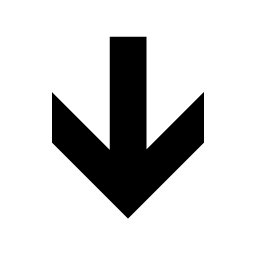
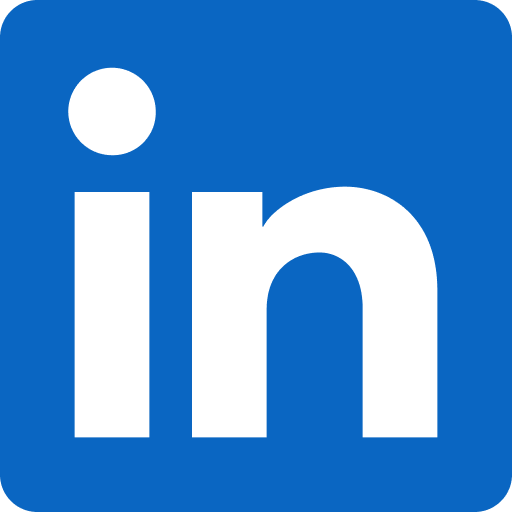




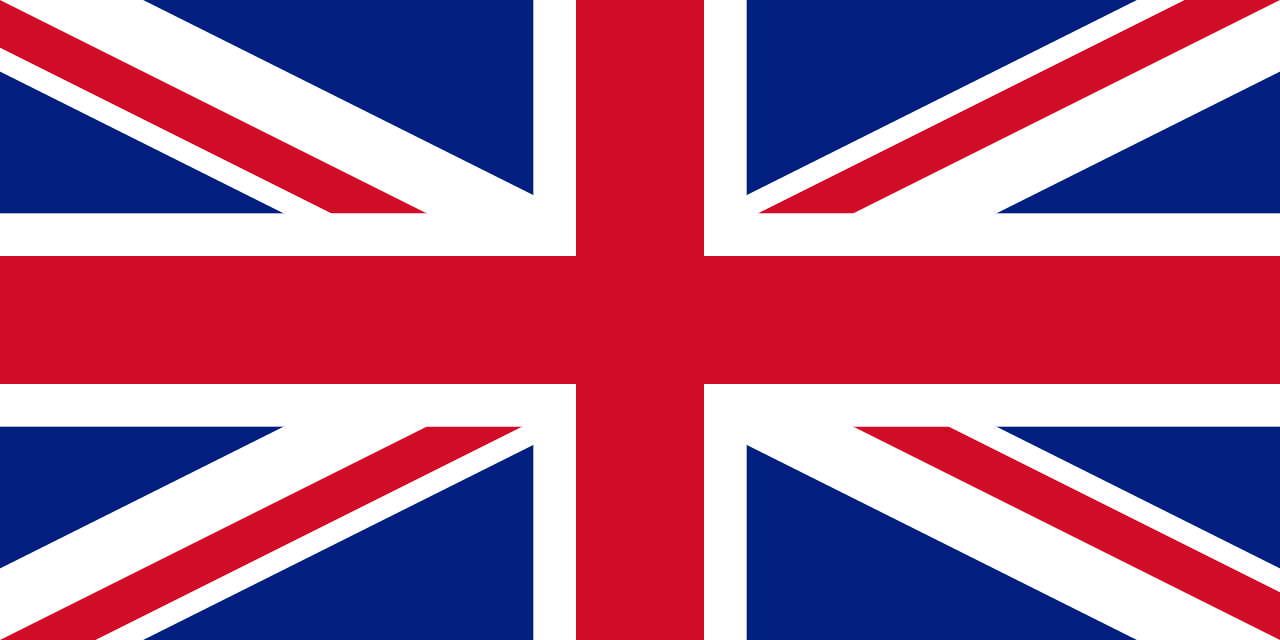




Recent Comments