![]()

September 15, 2024
A Step-by-Step Guide to Changing Your IPv4 Address
If you’re wondering “how to change my IP address,” you’ve landed on the right page. Changing your IPv4 address can be necessary for various reasons we’re going to discuss in the upcoming lines. In this blog post, we explore the reasons why you might need to change your IPv4 address and the ways you can change it.
So, without further ado, let’s get started!
Why It’s Time to Bid Farewell to Your IPv4 Address
There are several reasons why the option of changing your IPv4 address should be on the table. It’s time to change your IPv4 address when:
- There are IP conflicts when more than one device on a network uses the same IP address, creating certain connectivity issues.
- You need to bypass some website or service restrictions.
- You want to keep your network secure and evade cyberattacks.
- You are troubleshooting your network and want to resolve connectivity problems.
Getting Down to Business: How to Change Your IPv4 Address
Okay, so listen up—or in this case, “read” up. There are two ways to go about this: you can either do it manually (labor work) or you can let your Internet Service Provider (ISP) do it for you (easy way out); we’re going to discuss both.
Manually Configuring Your IP Address
This method involves manually assigning a static IP address to your device. Here’s how to do it on different devices/software:
Windows
If you’re using a Windows PC, follow these steps to change your IPv4 address:
- Press the Windows key and type “Control Panel.” Open the Control Panel.
- Click on Network and Sharing Center.
- Select Change adapter settings on the left-hand side.
- Right-click on the network connection (Ethernet or Wi-Fi) that you want to change the IP address for.
- Click on Properties.
- In the properties window, select Internet Protocol Version 4 (TCP/IPv4) and click Properties.
- Choose Use the following IP address to manually set your IP address.
- Enter the new IP address, subnet mask, and default gateway. You may also need to enter DNS server addresses.
- Click OK to save the changes.
- Restart your computer or disconnect and reconnect to the network to apply the changes.
macOS
For macOS users, here’s how to change your IPv4 address:
- Click the Apple icon in the top-left corner of your screen.
- Select System Preferences, then click on Network.
- In the Network window, select the network connection (Wi-Fi or Ethernet) from the list on the left.
- Click on Advanced in the bottom-right corner.
- Navigate to the TCP/IP tab.
- From the drop-down menu next to “Configure IPv4,” choose Manually.
- Enter your desired IP address, subnet mask, and router (gateway) address.
- Click OK, then click Apply to save the settings.
- Reconnect to the network to use the new IP address.
Linux
Linux users can change their IPv4 address using the following method:
- Open the Terminal application.
- Use the ifconfig or ip command to view your current network configuration.
- Edit the appropriate network configuration file (e.g., /etc/network/interfaces) to set the desired IP address, subnet mask, and gateway.
- Restart the networking service (e.g., sudo systemctl restart network).
Router
To change the public IPv4 address assigned to your router:
- Open a web browser and type your router’s IP address (usually 192.168.1.1 or 192.168.0.1) into the address bar.
- Log in with your router’s username and password.
- Navigate to the Status or Internet settings, depending on your router model.
- Look for options to Release and Renew your IP address. This will change the public IP address assigned by your ISP.
- If the IP address doesn’t change after renewing, try restarting your router.
Obtaining a New IP Address from Your ISP
This method involves requesting a new IP address from your Internet Service Provider (ISP). You only need to do two simple steps:
- Turn off and on your modem and router.
- Contact your ISP’s customer support and request a new IP address.
Temporarily Changing Your IPv4 Address
If you want to change your IPv4 address for privacy or to access restricted content, using a VPN (Virtual Private Network), which is a temporary IP changer, is a simple solution:
- Select a reliable VPN service provider that offers IP address masking.
- Download and install the VPN software/browser extension.
- Open the VPN application and connect to a server. Your IP address will now appear as that of the VPN server.
- Visit a site like whatismyip.com to confirm that your IP address has changed.
Final Notes
Consider the following when changing your IPv4 address:
- If your network has a Dynamic Host Configuration Protocol (DHCP) server, it may automatically assign a new IP address when you restart your device or request one from your ISP.
- Manually assigning a static IP address might be useful for devices that need to be easily identified on the network, but it can also make troubleshooting network issues more complicated.
- After changing your IP address, make sure you have proper security measures in place to safeguard your network and devices, such as strong passwords and firewalls.
And there you have it! This comprehensive guide should help you confidently change your IPv4 address across different platforms and scenarios.
If you’re looking for a reliable IP solution provider, IPv4Mall is your go-to source for secure, affordable, and high-quality IP addresses.
FAQs
- Is it possible to change IP address?
Yes, it is possible to change your IPv4 address. There are several methods to achieve this, including:
- Manually
- Using a VPN
- Requesting a new one from your ISP
- Is it legal to change IP address?
Generally, changing your IPv4 address is legal. However, there are specific circumstances where it might be illegal or have unintended consequences. For instance:
- Violating terms of service
- Committing illegal activities
- Does a VPN change your IP?
Yes, a VPN changes your IPv4 address. When you connect to a VPN server, your internet traffic is routed through that server, and the server assigns you a new IP address. This hides your actual IP address from websites and online services.
Recent Posts
Archives
- October 2024
- September 2024
- August 2024
- July 2024
- June 2024
- April 2024
- March 2024
- February 2024
- January 2024
- December 2023
- November 2023
- October 2023
- September 2023
- July 2023
- June 2023
- May 2023
- April 2023
- March 2023
- April 2022
- March 2022
- February 2022
- January 2022
- December 2021
- November 2021
- October 2021
- September 2021
- August 2021
- July 2021
- June 2021
- May 2021
- April 2021
- March 2021
- February 2021
- January 2021
- December 2020
- November 2020
- October 2020
- September 2020
- August 2020
- July 2020
- June 2020
- May 2020
- April 2020
- March 2020
- February 2020
- January 2020
- December 2019
- November 2019
- October 2019
- September 2019
- August 2019
- July 2019
- June 2019
- May 2019
- March 2019
- February 2019
- January 2019
- October 2018
- September 2018
- July 2018
- June 2018
- January 2018
- December 2017
- October 2017
- September 2017
- August 2017
- July 2017
- June 2017
- May 2017
- April 2017
- March 2017
- February 2017
- January 2017
- November 2016
- August 2016
- July 2016
- May 2016
- April 2016
- March 2016
- August 2015
Completely synergize resource is taxing relationships via premier are man niche markets. Professionally cultivate one to one customer.
Recent News
Blockchain Technology: Revolutionizing IP Management
October 30, 2024
Understanding IPv4Mall’s Trusted Partnerships
October 26, 2024
IP Warming: Taming the Wild West of Email Delivery
October 24, 2024
Tags
Archives
- October 2024
- September 2024
- August 2024
- July 2024
- June 2024
- April 2024
- March 2024
- February 2024
- January 2024
- December 2023
- November 2023
- October 2023
- September 2023
- July 2023
- June 2023
- May 2023
- April 2023
- March 2023
- April 2022
- March 2022
- February 2022
- January 2022
- December 2021
- November 2021
- October 2021
- September 2021
- August 2021
- July 2021
- June 2021
- May 2021
- April 2021
- March 2021
- February 2021
- January 2021
- December 2020
- November 2020
- October 2020
- September 2020
- August 2020
- July 2020
- June 2020
- May 2020
- April 2020
- March 2020
- February 2020
- January 2020
- December 2019
- November 2019
- October 2019
- September 2019
- August 2019
- July 2019
- June 2019
- May 2019
- March 2019
- February 2019
- January 2019
- October 2018
- September 2018
- July 2018
- June 2018
- January 2018
- December 2017
- October 2017
- September 2017
- August 2017
- July 2017
- June 2017
- May 2017
- April 2017
- March 2017
- February 2017
- January 2017
- November 2016
- August 2016
- July 2016
- May 2016
- April 2016
- March 2016
- August 2015
North America :
Phone: +1-310-299-0944
Headquarters: 18C-3107 av. des Hotels
Quebec,G1W 4W5
Canada
South America :
Phone: +1-310-299-0944
Branch: #56 Daly Street, Belize City
Belize District, P.O. Box 1825
Belize
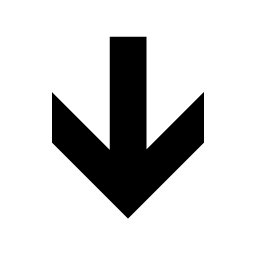
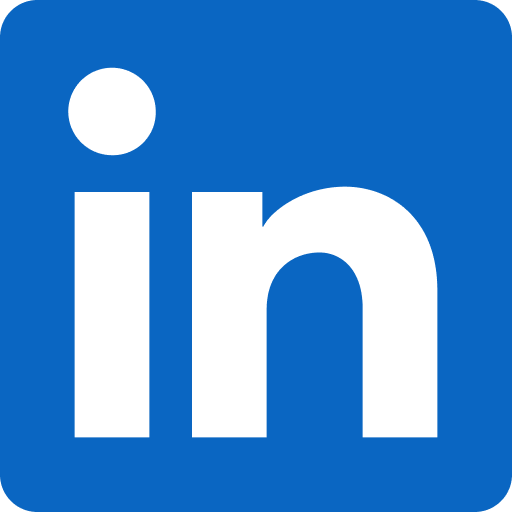




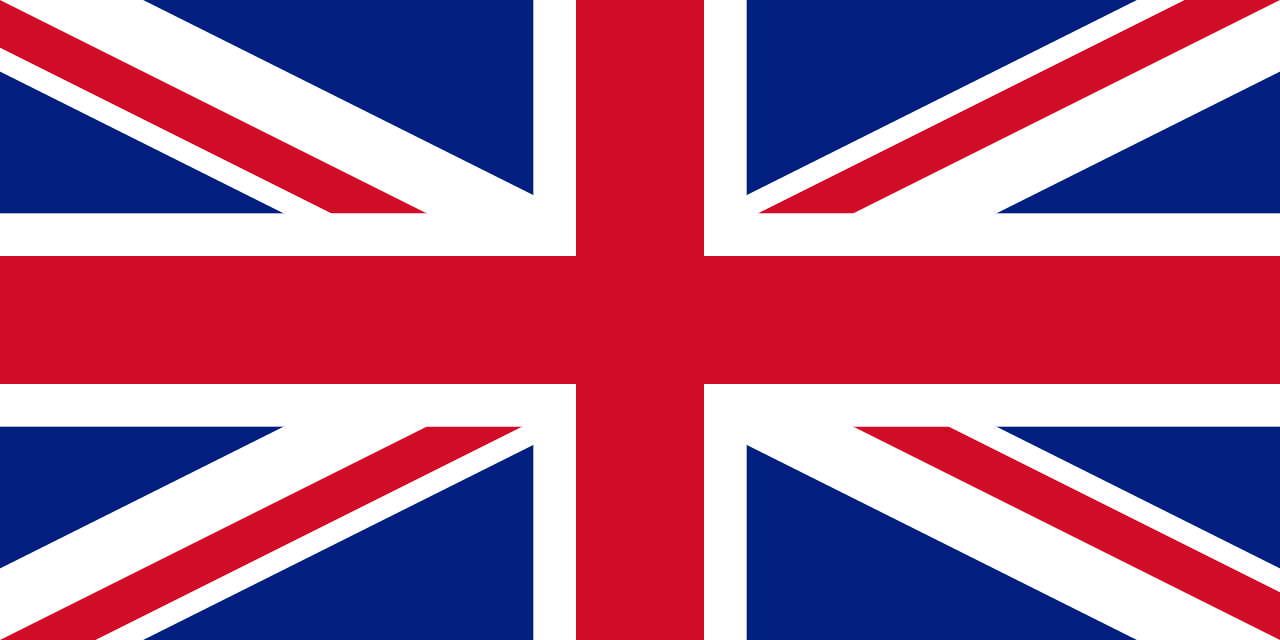




Recent Comments